Import Lotus Notes Contacts into Gmail Contacts
Software involves two series of steps to convert Lotus Notes contacts to GMAIL as follows:
- Convert Names.nsf to CSV file
- Import Converted CSV file to Gmail Contacts
Convert Names.nsf File to CSV File
Open Lotus Notes Contacts to GMAIL. Go to Start -> Programs -> Lotus Notes Contacts to GMAIL -> Lotus Notes Contacts to GMAIL. Then following screen appears:
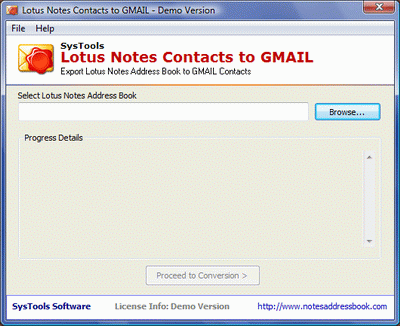
Click on Browse button to select names.nsf file. After selecting the names.nsf file, software will start scanning the names.nsf file as shown below:
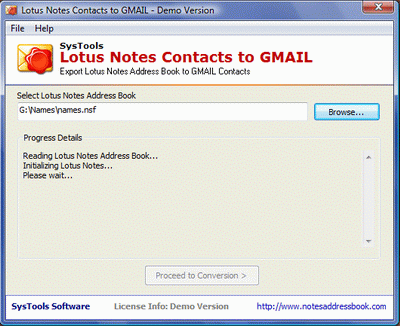
After the scanning completes, software will show all the contacts found in the selected names.nsf file as shown below:
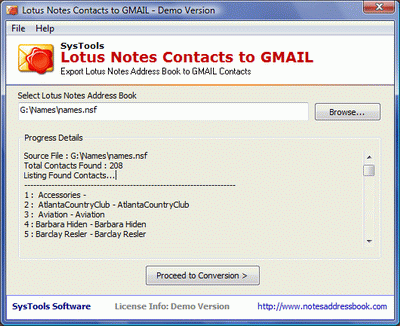
Then click on Proceed to Conversion button, after this software will display following window:
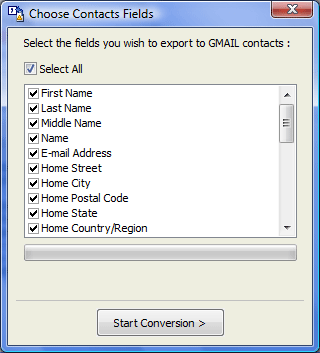
Select the contact fields to be converted or imported to Gmail and click Start Conversion button. Then locate the saving location to save the converted CSV file and software will start scanning the selected names.nsf file as shown below:
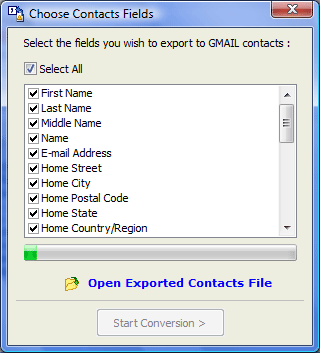
Import CSV File to Gmail Contacts
Then open Gmail account, then click on Contacts link as shown below:
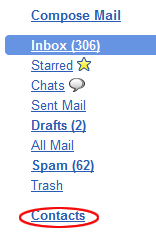
After clicking on contacts, following screen appears:
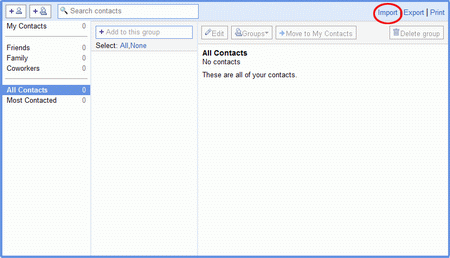
Then click on Import link (red marked), after clicking the Import link following screen appears:
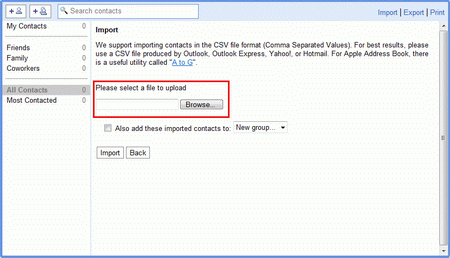
Then click on Browse button to select the converted CSV file. After locating the CSV file click on Import button, then you will see all the Lotus Notes contacts will get saved in Google contacts as shown below:
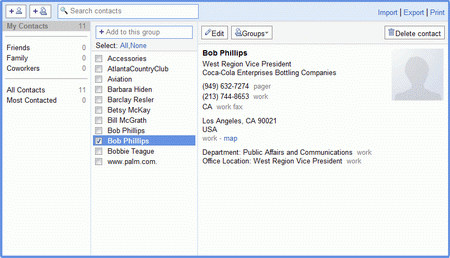
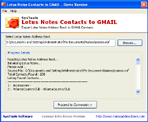

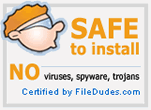
 We provide technical support to our customers 24x7. We are here to handle all your queries related to all the Products.
We provide technical support to our customers 24x7. We are here to handle all your queries related to all the Products.